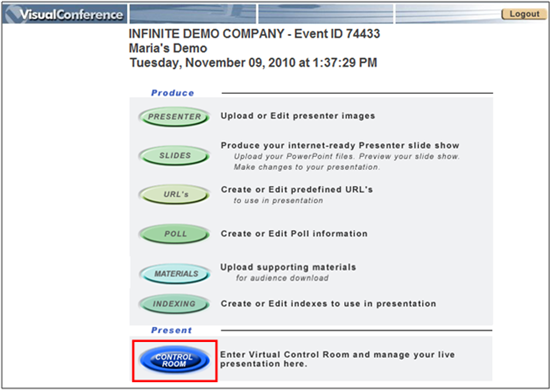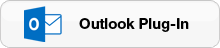Visual Webcaster
Getting Started
How to login to Visual Presenter session as the host
Step 1
- To access Visual Presenter, please go to https://secure.visualwebcaster.com.
Step 2
- Enter the “Event ID” and “Password” that you have been given. These were assigned when the event was ordered.
Step 3
- Click the Login button to enter.
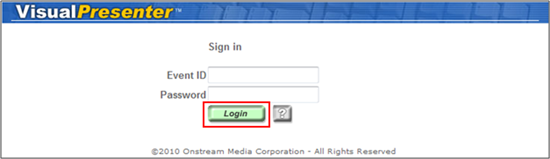
How to enter the Control Room on the day of your event
Step 1
- Once you are logged in to Visual Presenter, click on the CONTROL ROOM button. The control room is accessible 15 minutes prior to the event.
Note: If you would like the control room available prior to the 15 minutes, please contact us at webcast@onstreammedia.com.
Note: The stream will begin at the scheduled time of the event.